Do you want to learn how to clear Telegram cache on iPhone, iPad, Mac and Android devices? This short guide is for you.
Apart from WhatsApp, which is already considered the largest messenger in Brazil, another application aimed at communication is Telegram. It is well-known for allowing you to do things that its main competitor does not.These include the ability to edit a message, use bots , and even schedule a message to be sent.
Recommended articles:
Today, we’re going to show you here at Phonefic Technologies how to clear Telegram cache on iPhone and Android. Clearing Telegram cache help you recover and save space on your device.
See below how to do this in the app for iPhones/iPads and Macs.
How to Clear Telegram Cache on iPhone/iPad
- Open Telegram app.
- Tap the “Settings” tab, and go to Data & Storage.
- Click on the Storage Usage.
- Then select “Clear Telegram Cache“.
- Once that is done, choose “Clear cache” to remove all cache files, or uncheck those file types you don’t want to delete (like photos or videos) and then click “Clear“.
You will notice that above this option there is a slider which allows you to choose a maximum cache size. As a result, if older media reaches this limit, it will be deleted.
You can choose between four options: 5GB, 16GB, 32GB, or unlimited. Telegram reminds you that they will remain in the cloud, so you can download them again if you want.
Read also>> 5 tips to know if you’ve been blocked on Telegram
How to clear Telegram cache on Android
If you are an Android user, here is the steps to also clear the Telegram cache on Android devices:
- Launch your Telegram app.
- Click on the horizontal lines from upper left corner.
- Click on Settings button from the menu.
- Under the Settings menu, select the Data and Storage and click on it.
- Then, click on Storage Usage.
- Click on Clear Telegram cache.
- And finally, select clear cache to clear the Telegram cache stored on your device.
How to clear Telegram cache on Mac
- With Telegram open, click on the settings tab.
- Go to Telegram » Preferences… (in the menu bar) or use the shortcut command.
- Then go to Data & Storage » Storage Usage and select “Clear All“.
- Finally, confirm the action again.
Further up, you can also use the slider to choose the maximum cache size limit.
That’s it on how to clear Telegram cache on iPhone, iPad, Android, and Mac. Please help us by sharing this post on your social media pages.






![How to Block Contacts on Telegram [iPhone, iPad and Mac] How to Block Contacts on Telegram](https://phonefic.com/wp-content/uploads/2022/06/how-to-block-contacts-on-Telegram-218x150.jpg)


