Although this might sound very simple to an average tech person but there are still some people that doesn’t know how to block contacts on Telegram using their iPhone, iPad, and Mac. If you are in this category, we’ve got you covered.
Telegram has become popular in recent years as a great alternative to WhatsApp — which, despite everything, remains the most used messenger in US.
Just like any other application in this category, you may end up coming across messages from unwanted contacts or even from those who are no longer interested in talking. Therefore, you can block them on the platform, preventing such a person from contacting you.
See below how to block a contact in the Telegram app for iPhones/iPads and Macs.
How to Block a Telegram Contact on iPhone/iPad
Open the app and select the conversation of the person you want to block. Then, tap on her name (at the top of the screen) and the “More” button, represented by three dots. Then select “Block” and confirm the action.
Another way to block a contact — and view a list of those you’ve previously blocked — is by going to the “Settings” tab, then Privacy & Security » Blocked Users .
To add a new contact to this list, tap on “Block User…” and choose the desired one.
If you want to unblock one of the contacts, tap “Edit” (in the upper right corner), the red “-” button next to each one and select “Unblock” (or do it directly, without having to go to “Edit”).
Recommended articles
- How to Get the Most Out of Your VPN (Virtual Private Network
- How to perform Emergency Reset in Windows 10
- 5 tips to know if you’ve been blocked on Telegram
How to Block a Telegram Contact on Mac
On macOS, the process is very similar. Click on the conversation of the person you want to block and on their name (at the top of the screen). Then go to More » Block User » Block .
To see the list of all your blocked contacts, click on the settings tab (represented by a gear) and on Privacy & Security » Blocked Users .
To unlock one of them, click “Edit” (in the upper right corner) and the red “-” button next to each one.